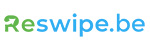Battery tips and optimisation
6 Tips to Optimize Battery Usage on your iPhone
Are you tired of constantly searching for a power outlet? Do you feel like your iPhone battery drains faster than you'd like? No worries! With a few simple adjustments to your iPhone settings, you can significantly improve battery usage. Here are six handy tips to help you get the most out of your battery:
1. Use Dark Mode:
Dark mode transforms the bright backgrounds of your apps into darker shades, reducing the need for energy to illuminate the screen, especially on iPhones with OLED displays.
To enable dark mode, go to Settings > Display & Brightness and select Dark Mode. Not only will built-in apps change, but many popular apps also adapt to dark mode.
By using dark mode, not only do you reduce battery consumption, but it can also reduce eye strain, especially when using your iPhone in low-light environments.
2. Adjust Screen Brightness:
The screen of your iPhone is one of the biggest energy consumers. By adjusting the brightness of your screen to ambient light conditions, you can reduce battery usage. Go to Settings > Display & Brightness and enable Auto-Brightness. This way, your iPhone will automatically adjust the screen brightness, resulting in lower energy consumption.
3. Disable Location Services for Non-Essential Apps:
Many apps on your iPhone use location services, even when you're not actively using them. This can lead to significant battery drain. Go to Settings > Privacy > Location Services and disable location services for apps that don't really need to track your location. You'll be amazed at how much longer your battery lasts!
4. Manage Background Apps:
Background activity from apps can also shorten battery life. Fortunately, you can manage this by going to Settings > General > Background App Refresh. Here, you can choose which apps are allowed to refresh in the background. Disable this feature for apps that don't need to be constantly updated, such as social media apps.
5. Enable Low Power Mode:
If your battery is running low and you don't have access to a charging point, you can enable Low Power Mode. Go to Settings > Battery and toggle on Low Power Mode. This reduces the performance of your iPhone but can significantly extend battery life by reducing background activity and limiting visual effects.
6. Disable Push Notifications and Email Fetch:
Push notifications and continuous fetching of new emails can also drain your battery. Go to Settings > Mail > Accounts and disable push notifications. Instead, set manual fetch intervals for your email accounts. This way, you can decide when your iPhone retrieves emails, resulting in less battery consumption.
With these simple adjustments to your iPhone settings, you can significantly reduce battery usage and enjoy longer battery life without worrying about running out of power. Try them out today and experience the difference!